How to accept payments online with Goldie
Diana Muresan
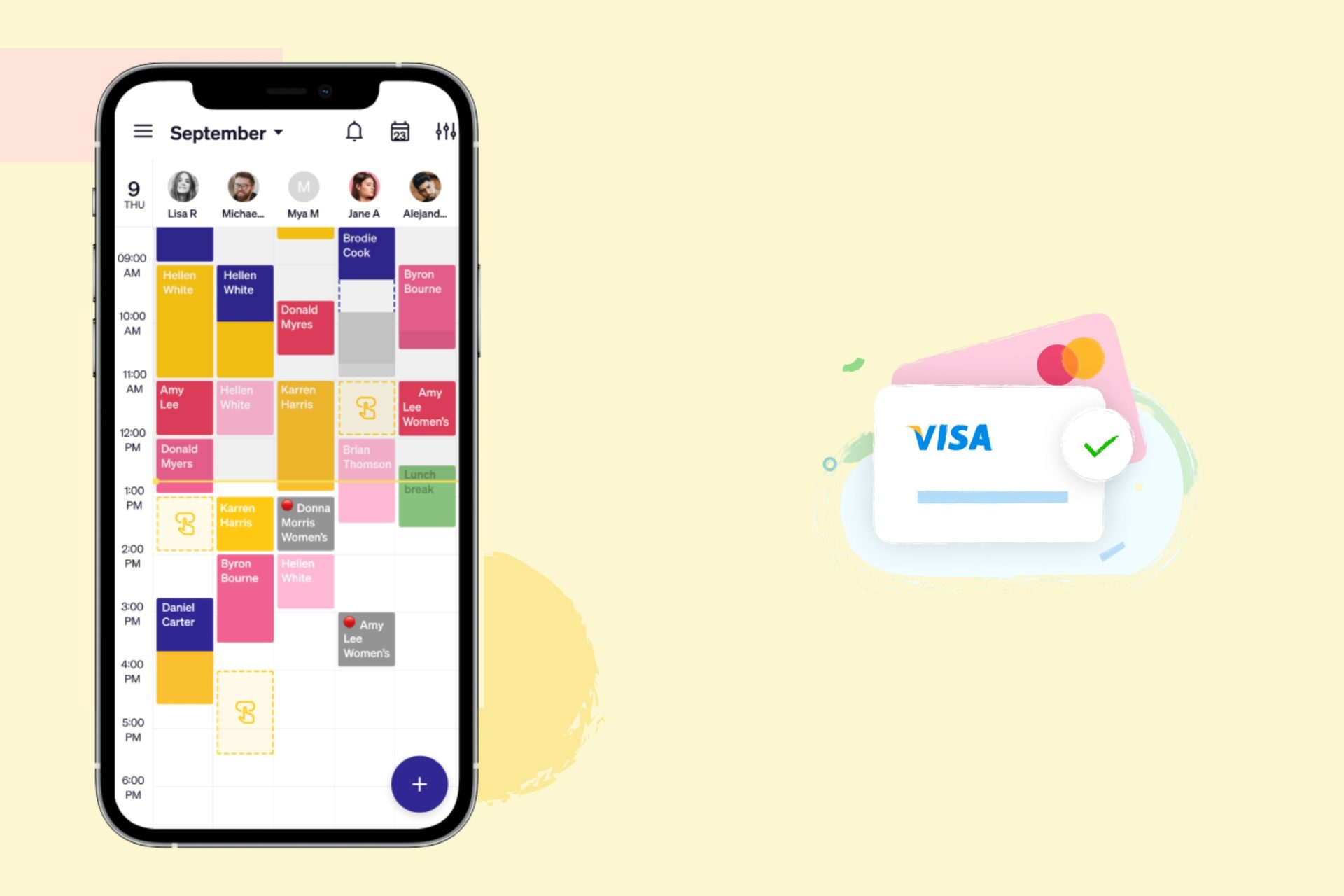
Lately, small business owners have struggled with too many client no-shows and poor income management. That happens especially when professionals don’t use an online booking system that accepts payments online.
Reports state that 33.7% of people have “no-showed” at some point. While it doesn’t seem very much, if we think about one no-show per day for a $10 service, that means at least $2500 lost income annually. But that could be even more than that.
Now, why lose that money when you can work on decreasing your salon no-show rate?
In this article, you will see:
- Why should you start using an online payment system;
- How to reduce no-shows by taking deposits with a payments system;
- How to accept payments online for your business;
- How to easily view your business financial reports.
Why should you start using an online payment system for small businesses?
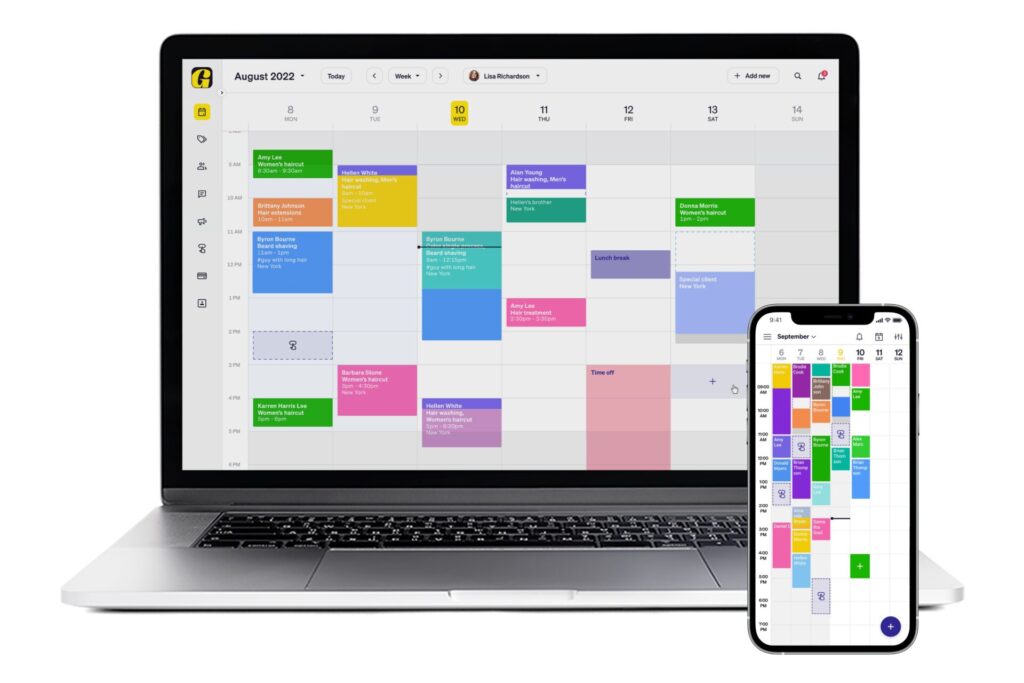
Running a small business can be difficult, especially when it comes to managing salon finances. You must ensure that you keep track of every penny and make smart investments.
One way to make life a little easier is to use an online payment system for small businesses.
Advantages
- Request deposits in advance (take that, no-shows! 👊)
- Accept payments and deposits via card or cash
- Receive tips for your services
- Process refunds – quickly and easily
- See reports for your payments and appointments
- Check appointment statuses that get updated automatically
- Manage deposits, payments, and tips for your entire staff
- Send and automate customizable thank-you messages to clients
- You’ll have an all-in-one app for your business appointment and finance management.
How to reduce no-shows by taking deposits with a payment system?
Apps like Goldie have an all-in-one system for your appointment-based business. With Goldie’s Payments feature, processing credit card payments online is effortless. In addition, you’ll be able to recover costs associated with missed appointments by asking for a deposit when a client books an appointment.
How to accept payments online for your small business?
If you haven’t used an appointment scheduling app yet, it’s time to download Goldie. Goldie is a free-to-download mobile app that allows you to manage your appointments, send message reminders to clients, collect payments and see your financial reports.
First, download it from the App Store or Google Play.
Second, set up your business details like business name, services, prices, working schedule, and online booking page.
Here’s how to create your online booking page in Goldie from scratch.
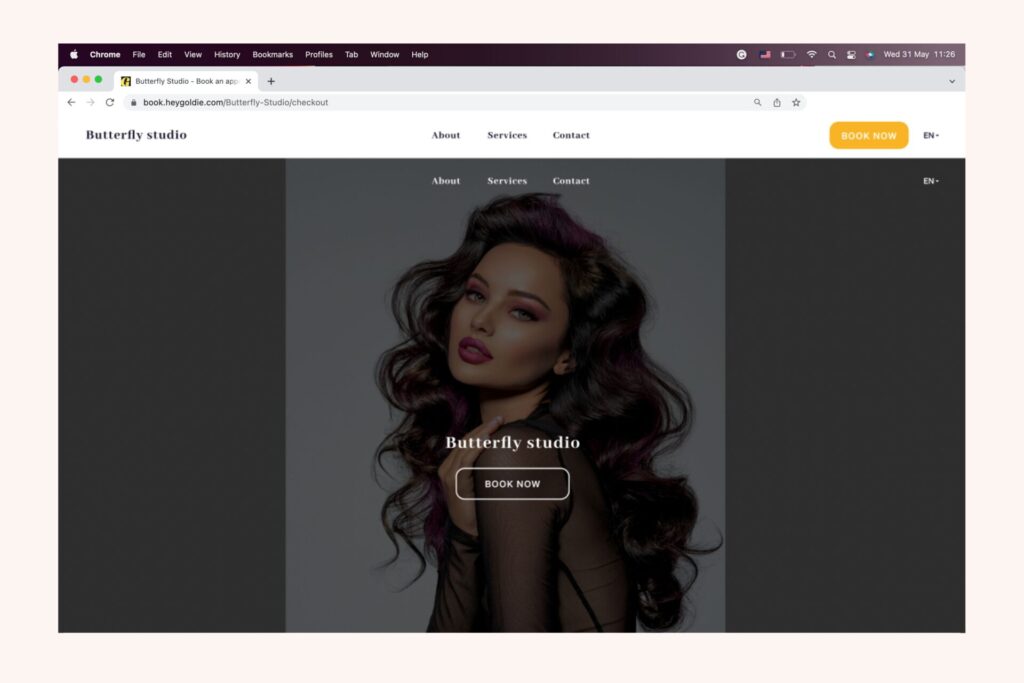
To use the payments feature, you must upgrade your account to one of our paid subscriptions. Trust me; it’s worth the investment! The payments feature will allow you to manage your business transactions with zero effort.
Check out here in which countries will payments be available.
Set up the payments feature
To enable the payment feature, open Goldie and go to the left menu bar. Then, tap on the “Payments” button. Finally, tap on “Set up payment processing.”
You’ll then be taken through a quick process to set up your account, which simply requires entering basic information about you and your business.
*Note: If you already have a Stripe account, you will need to create a new one with Goldie.
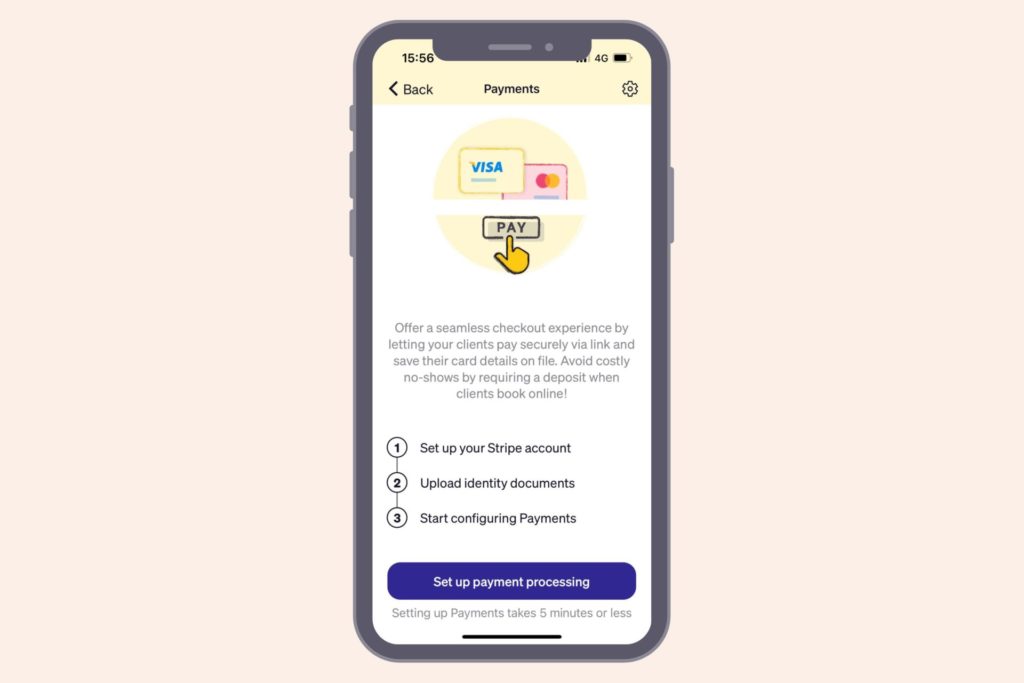
Request deposits and reduce no-shows
Are you tired of losing money due to no-shows? We all know that requesting a deposit for each appointment is much safer for your business. That’s why when you enable the payment feature in Goldie, by default, you will request a 25% deposit fee for each appointment.
To change the percentage, open Goldie and go to Menu > Settings > Payments > Deposits. The deposit value will be calculated and displayed at the time of booking.
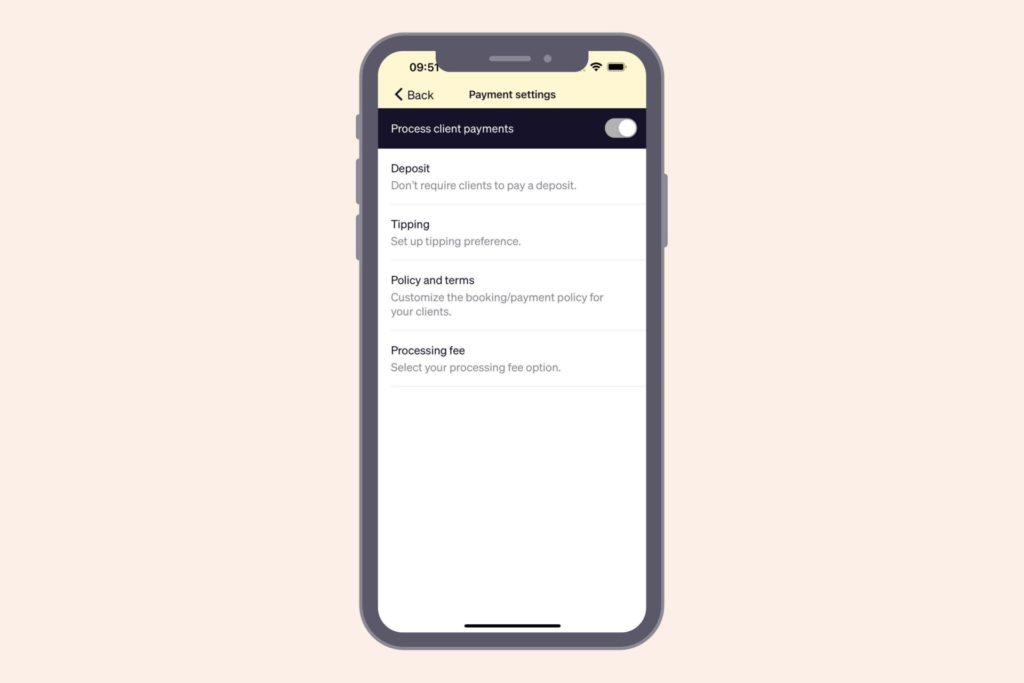
Create your deposit and payment policy
All your payment and deposit details can be integrated into your business payment policy.
Just go to Menu > Settings > Payments > “Policy and terms”, write how you want to process payments from clients, and tap the “Save” button.
You can find more information on requiring deposits in our guide.
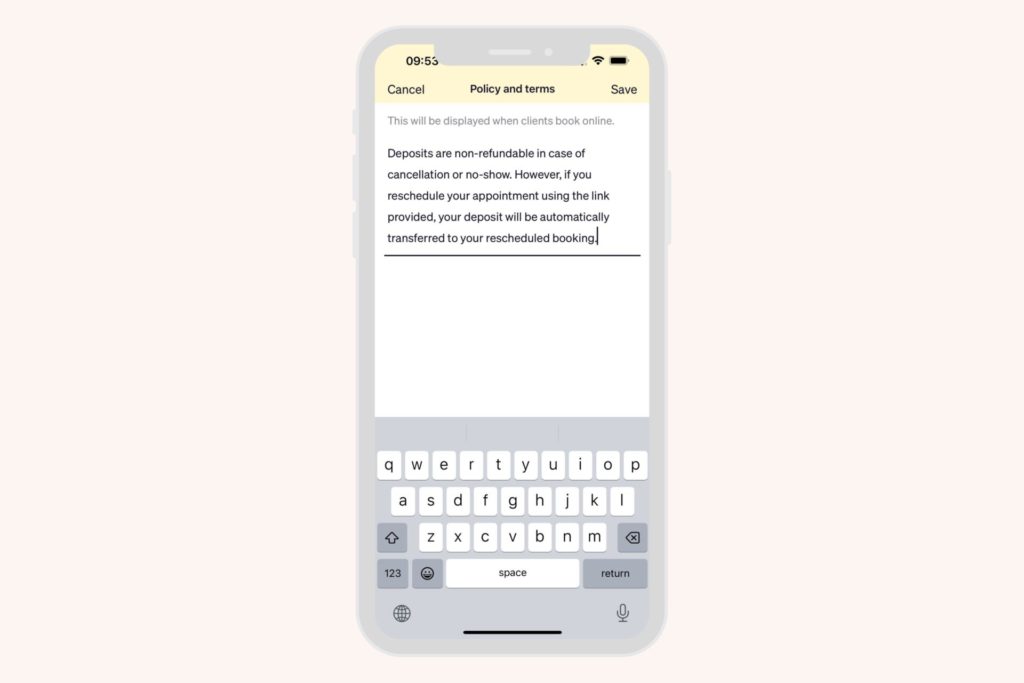
Remember that a well-crafted policy will prevent clients from being surprised about their financial obligation when receiving your services and will also give your business legal protection.
After setting it up, your payment policy will be available to clients on your online booking page.
Set up appointment status
Also, with this new integration in Goldie, you’ll be able to set five different appointment statuses:
Upcoming – New appointment created in the app or by a client in the online booking
Confirmed – Appointment confirmed manually by the user or automatically by us when a deposit was charged on the appointment.
Canceled – Appointment canceled manually by the user or the client on the appointment’s booking page.
No-Show – Appointment marked manually by the user as No-Show
Completed – Appointment is marked completed by the user or automatically by us when the end time has passed.
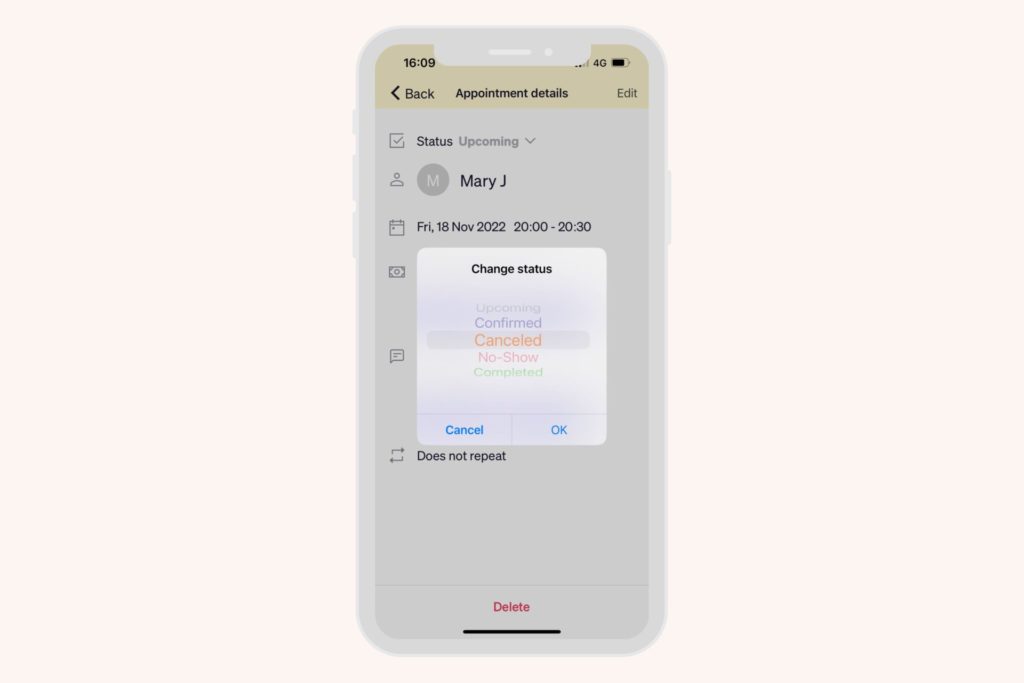
Now, keeping track of your clients who don’t show up is much easier. For each client, you will be able to see the appointment status by accessing the client details.
Goldie payment methods
Here is how you will be able to accept payments from your clients. Tap on the “Take Payment” button displayed in your client’s appointment description, and choose one of the following options:
- Send payment link: You can request and accept payments online via a payment link. Just send the link to your client, and he will pay for the remaining balance.
- Cash: To correctly keep track of your payment reports, you’ll have to write the amount the client paid.
- Tap to Pay: Your clients can pay contactless with a card or digital wallet, without the need for a POS or any extra equipment required.
- Card reader: You can take payments fast and secure with our stylish card readers through dip, tap, and swipe. You can check the Goldie card readers here.
*Note: The Tap to Pay feature is only available in the US and other countries, on compatible iOS and Android devices.
Receive tips for your services
Here’s a new efficient way of keeping track of your tips: collect them in Goldie. With the payments feature, your clients will be presented with various default tip amount options – and they can also choose to tip a custom amount.
Also, they will be able to select a “custom tip” so they can tip more than the standard option.
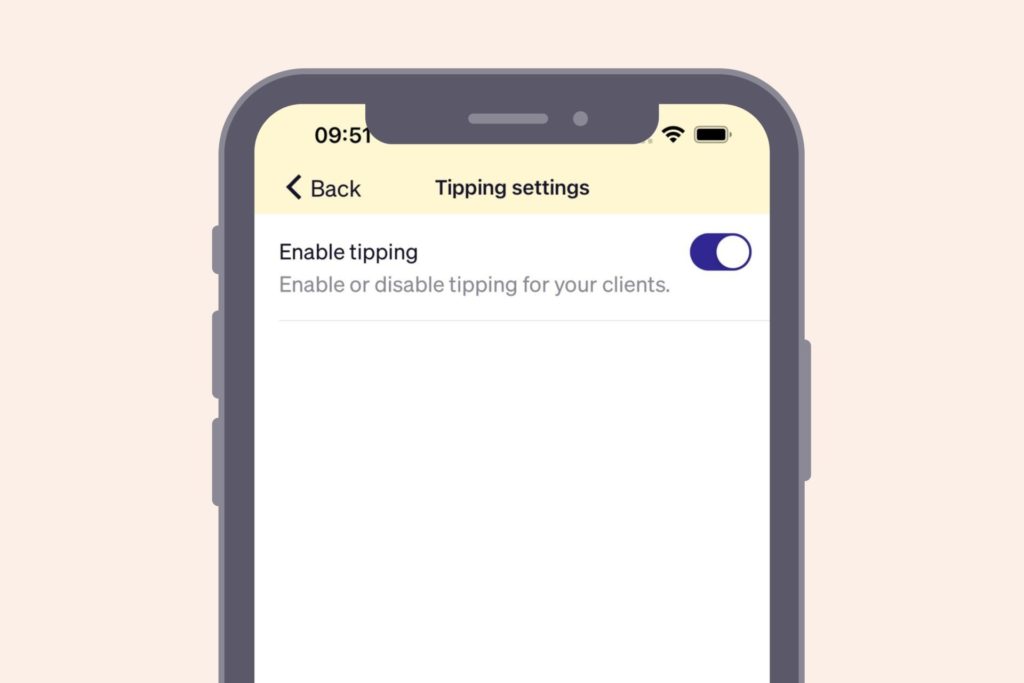
It’s important to let them know that according to the law, the tip can not be higher than the total price of the appointment.
Easily refund a payment
There are cases when you might want to include some refund options in your cancellation policy. That is up to every business owner to decide when to refund or not. However, ensure that this information is added to your payment/booking policy and that your clients can access it.
To refund a payment, tap on the appointment. If a deposit was already taken, you can refund it or refund the remaining amount paid.
Next to the payment already received, tap on the blue “Refund” button. You can choose to process the refund via Card if the client’s information is already saved in the app or using CASH.
If the refund is processed using the card method, the refund process cannot be canceled, and it can take up to 5-10 business days to process.
Remember that deposits are non-refundable if you mark a client’s status as cancellation or no-show. However, the deposit can be transferred to the newly rescheduled appointment.
To learn more about the payment integration, you can visit our guide on how to get started with payments in Goldie.
See your financial reports in one place
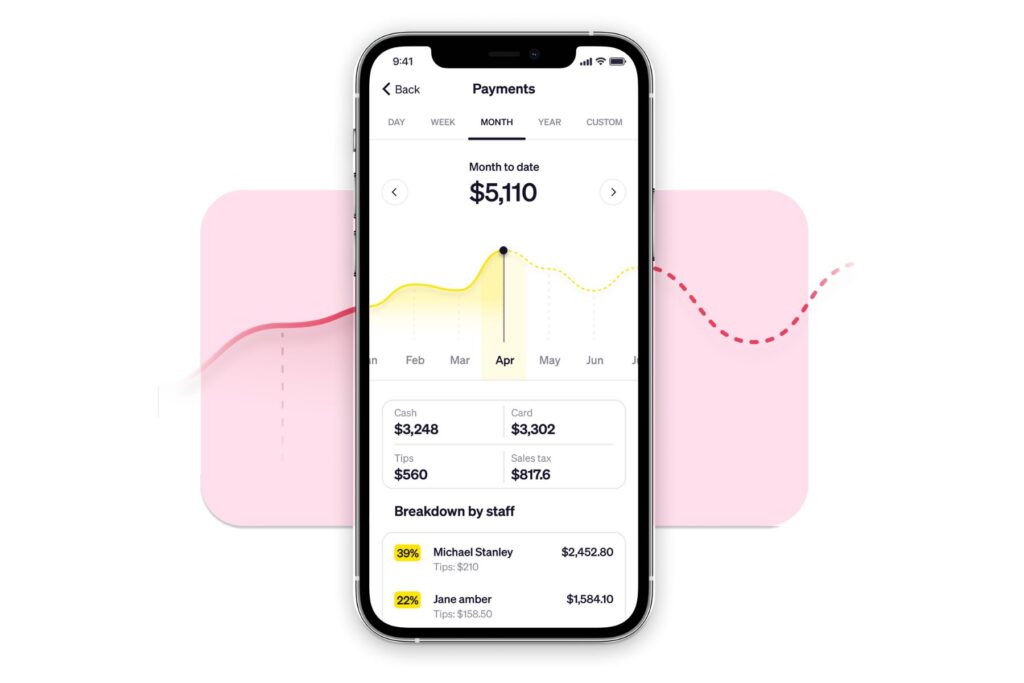
You can see your daily, weekly, monthly, or yearly financial income by going to Menu > Reports. You can also view how much you’ve been tipped by clients in a certain period of time.
Also, in the staff reports section, you can see how much income did each staff member bring in, both in percentage and amount. This way, you will be able to compare who is performing better, which are your best months, and which are your low ones.
Aaaand… you’re all set! Your online payments system is ready to use.
Now that you know everything about how to accept payments online for your business, you might like to read more about how to reduce salon no-shows, or even how to announce a salon price increase without losing clients.