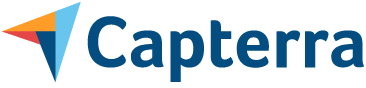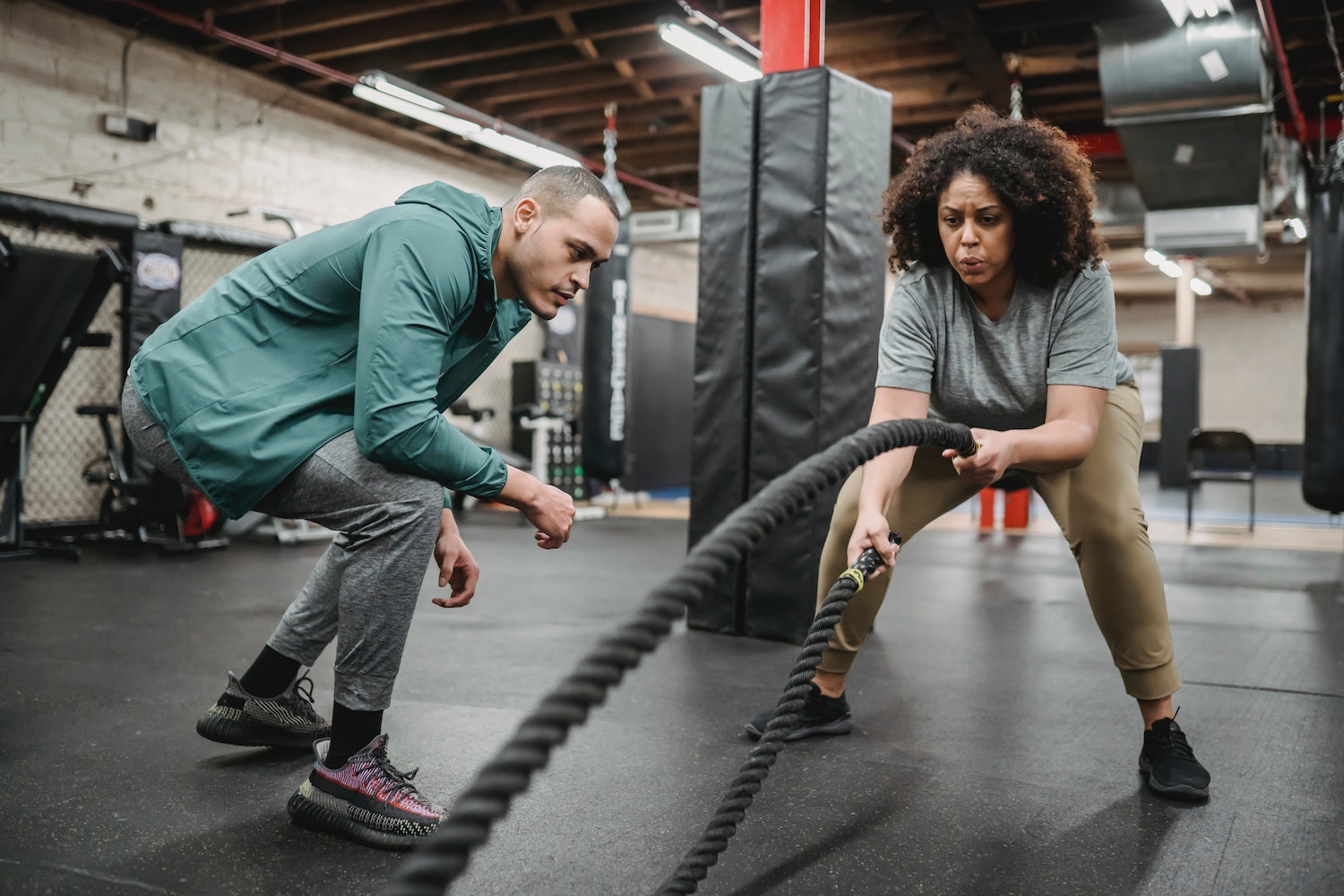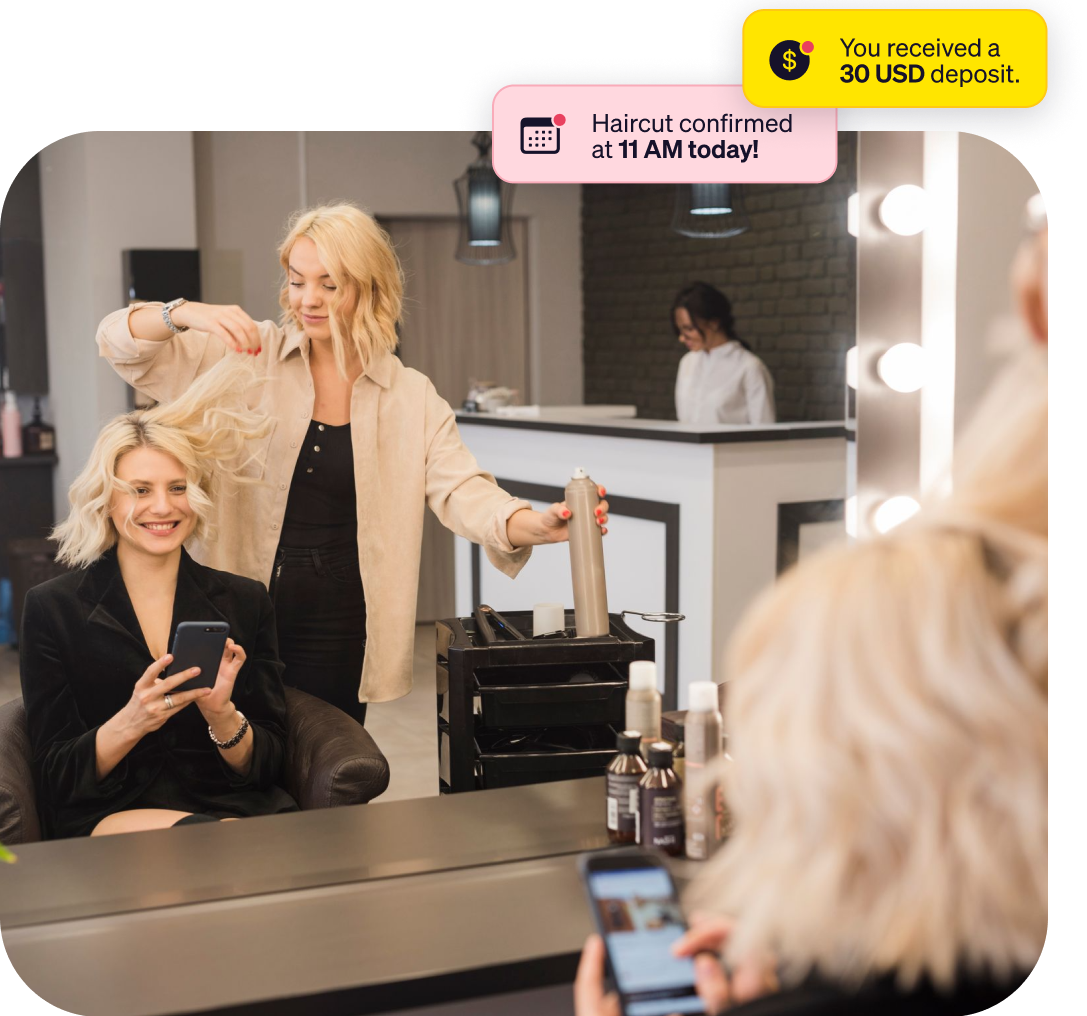
Schedule
like a pro.
Goldie empowers independent beauty, wellness, and lifestyle professionals to grow their businesses with ease and consistency
The beauty of booking with ease
Build and manage your business from anywhere with our all-in-one software
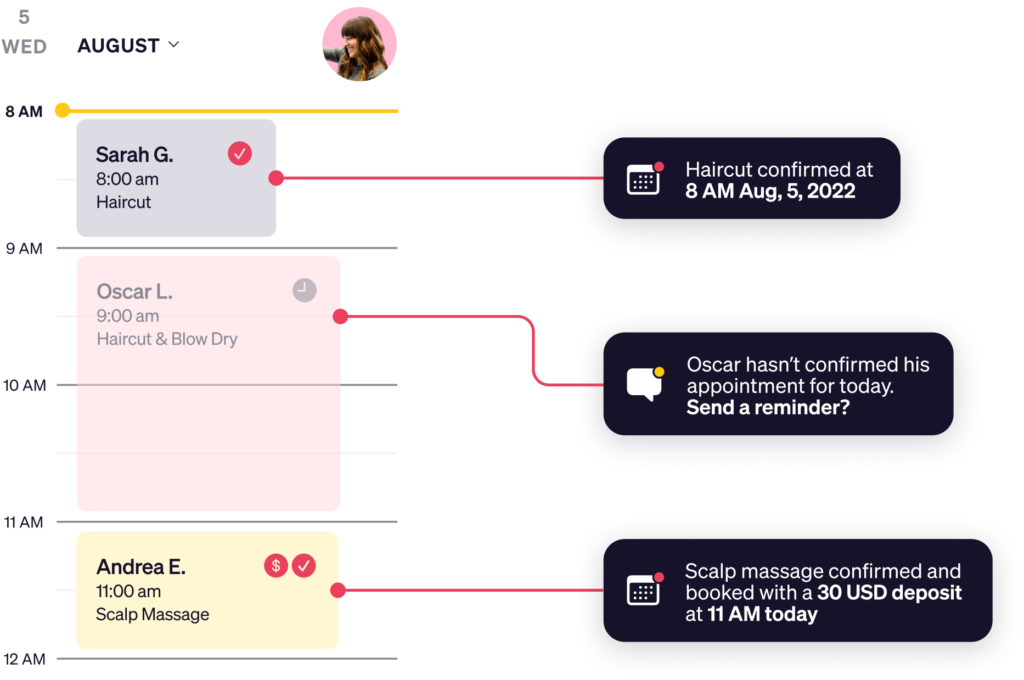
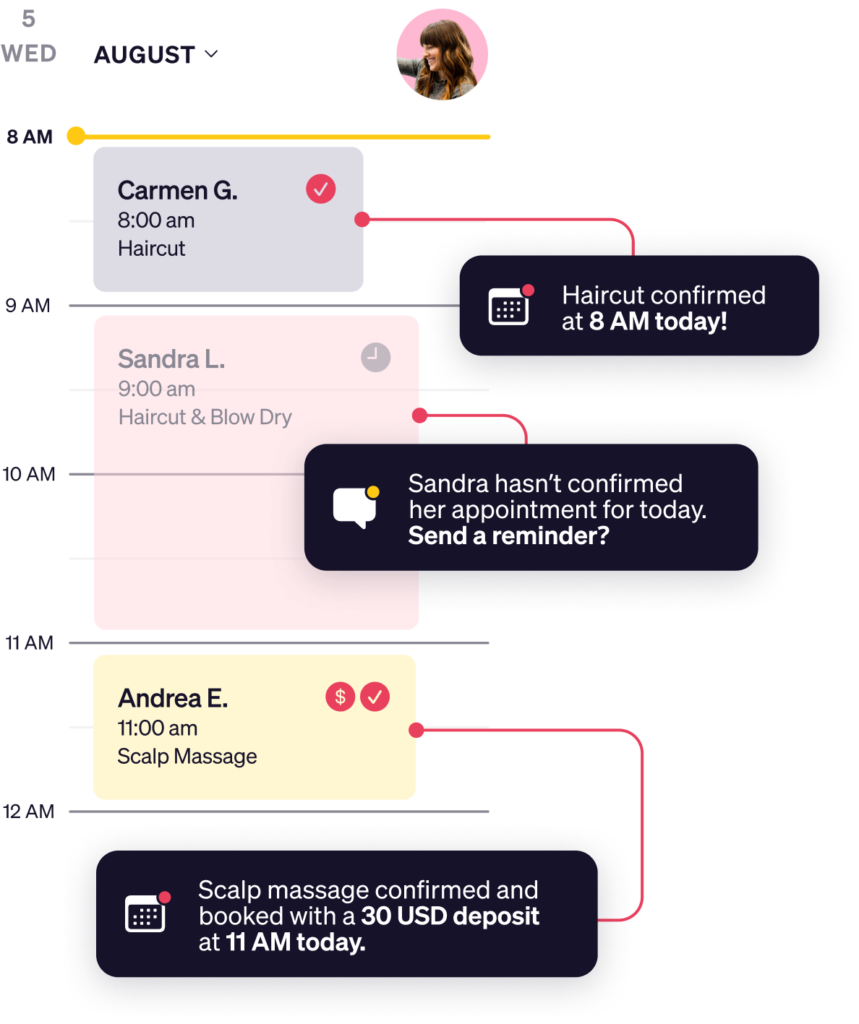
Goldie's got everything you need
Reduce no-shows by sending appointment confirmation, reminder, and follow-up messages
Manage your list of service offerings and prices to keep your customers up to date
Grow your business by sending mass messages like promotions and rebooking reminders



Well worth the money.
I’ve upgraded to the paid plan, and I found that it’s well worth the money. In just over a week, I’ve already had 2 customers rebook due to the text reminders that are being sent the day after.
Anna L.
Owner/Therapist at Anna's Sports & Rehabilitation Massage

Love this app.
I love this app and so do all my clients! As soon as I switched to this app, I got all kinds of great feedback about having message reminders for my appointments. My no-shows have reduced significantly.
Jessica O.
Hairstylist at Precision Styles

Makes life easier
I have been using it for years, It is reliable, affordable, and easy to use. I definitely recommend it. Goldie makes my life easier, I love the automatic confirmations and reminders sent to clients and the fact that it syncs with Google!
Stephanie E.
Hairstylist at Seven Seas

A better scheduling app, as rated by other independent professionals
4.8
*****
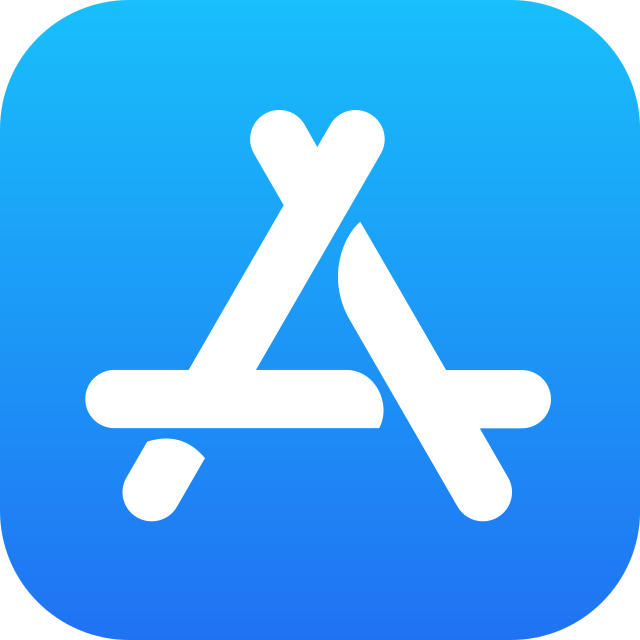
4.6
*****
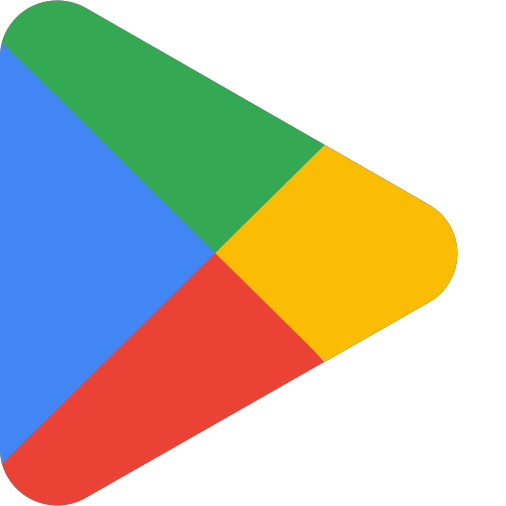
4.9
*****